シューティングチュートリアルをUnity5で(第11回)
この回の操作が最大の難関だった。混乱した時に元に戻せるよう、Gitなどでのバージョン管理を推奨。SceneのSaveだとスクリプトは戻らないので不足。
11.1 HP(ヒットポイント)と攻撃力(power)の実装
- 特記事項なし
using UnityEngine;
using System.Collections;
public class Enemy : MonoBehaviour {
public int hp = 1;
Spaceship spaceship;
private Transform tran;
void Start () {
spaceship = GetComponent<Spaceship> ();
tran = GetComponent<Transform> ();
Move (tran.up * -1);
StartCoroutine ("IE");
}
IEnumerator IE() {
if (spaceship.canShot == false) {
yield break;
}
while (true) {
for (int i = 0; i < tran.childCount; i++) {
Transform shotPosition = transform.GetChild (i);
spaceship.Shot (shotPosition);
}
yield return new WaitForSeconds (spaceship.shotDelay);
}
}
public void Move(Vector2 direction)
{
Rigidbody2D rb2 = GetComponent<Rigidbody2D> ();
rb2.velocity = direction * spaceship.speed;
}
void OnTriggerEnter2D(Collider2D c)
{
string layerName = LayerMask.LayerToName (c.gameObject.layer);
if (layerName != "Bullet(Player)")
return;
Destroy (c.gameObject);
spaceship.Explosion ();
Destroy (gameObject);
}
}
- 特記事項なし(チュートリアルだとlifeTImeの初期値が第5回の5から1に変更されているが、これだと敵の弾が空中で消えてしまうので変えない方が良い)
using UnityEngine;
using System.Collections;
public class Bullet : MonoBehaviour {
public int speed = 10;
public float lifeTime = 5;
public int power = 1; //追加箇所
private Rigidbody2D rb2;
void Start () {
rb2 = GetComponent<Rigidbody2D>();
rb2.velocity = transform.up * speed;
Destroy (gameObject, lifeTime);
}
}
ヒットポイントが0になった時に爆発させる
- 特記事項なし
using UnityEngine;
using System.Collections;
public class Enemy : MonoBehaviour {
public int hp = 1;
Spaceship spaceship;
private Transform tran;
void Start () {
spaceship = GetComponent<Spaceship> ();
tran = GetComponent<Transform> ();
Move (tran.up * -1);
StartCoroutine ("IE");
}
IEnumerator IE() {
if (spaceship.canShot == false) {
yield break;
}
while (true) {
for (int i = 0; i < tran.childCount; i++) {
Transform shotPosition = transform.GetChild (i);
spaceship.Shot (shotPosition);
}
yield return new WaitForSeconds (spaceship.shotDelay);
}
}
public void Move(Vector2 direction)
{
Rigidbody2D rb2 = GetComponent<Rigidbody2D> ();
rb2.velocity = direction * spaceship.speed;
}
void OnTriggerEnter2D(Collider2D c)
{
string layerName = LayerMask.LayerToName (c.gameObject.layer);
if (layerName != "Bullet(Player)")
return;
Transform playerBulletTransform = c.transform.parent;
Bullet bullet = playerBulletTransform.GetComponent<Bullet> ();
hp = hp - bullet.power;
Destroy (c.gameObject);
if (hp <= 0) {
spaceship.Explosion ();
Destroy (gameObject);
}
}
}
アニメーター - レイヤーの作成
まずWindow>Animatorでウィンドウを開く。
レイヤーの追加
レイヤーの追加は右上の+ボタンをクリックする。

レイヤー追加後のWeight設定は右上の歯車ボタンをクリックして別ウィンドウを開く。

Damageアニメーションの作成
レイヤー追加すると初期状態でAny State, Entry, Exitという3つのStateがある。このチュートリアルを行うにあたっては気にしなくて良い。
Damageアニメーションの作成
チュートリアルだとNormalアニメーションが選択されているが代わりにEnemyが選択されていた。
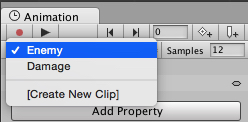
Add CurveボタンはAdd Propertyボタンになっている。

DummyステートからDamageステートへのTransitionをクリックし、表示されたインスペクターのConditionsをDamageへと変更します。
Conditionsは最初空なので+ボタンで新規追加してDamageを追加する事になる。
DummyステートからDamageステートへのTransitionをクリックしてもInspectorにAtomic(タイムチャート)が表示されないことがある。
Atomicが表示されない。
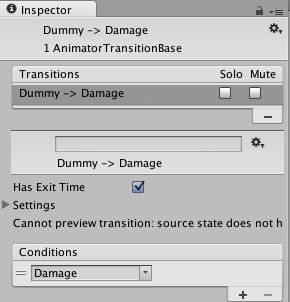
Atomicが表示される。
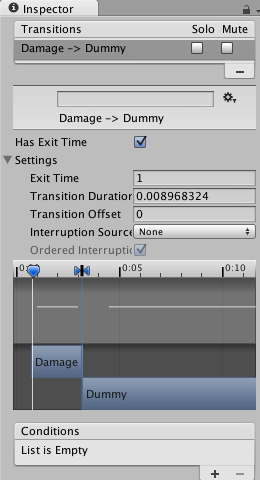
表示されない時は選択しているレイヤーがBase Layerになっていないか確認する。テストの為にゲーム再生をすると、Animatorウィンドウ上では追加したレイヤーのステートマシンが表示されていても、レイヤー一覧上では自動的にBase Layerが選択されるからのようだ。

Atomicはマウスホイール回転で拡大縮小、中ボタンクリックしながら左右移動で表示範囲を移動できる。